 Kia Sorento: BluetoothÂź Wireless Technology
Kia Sorento: BluetoothÂź Wireless Technology
Pairing a BluetoothÂź Wireless Technology Device
What is BluetoothÂź Wireless Technology Pairing?
Pairing refers to the process of synchronizing your BluetoothÂź Wireless Technology phone or device with the car audio system for connection.
Pairing is necessary to connect and use the BluetoothÂź Wireless Technology feature.
The BluetoothÂź word mark and logos are registered trademarks owned by Bluetooth SIG, Inc. and any use of such marks by Kia is under license.
Other trademarks and trade names are those of their respective owners.
A BluetoothÂź enabled cell phone is required to use BluetoothÂź Wireless Technology
WARNING
Driving while distracted can result in a loss of vehicle control that may lead to an accident, severe personal injury, and death. The driverâs primary responsibility is in the safe and legal operation of a vehicle, and use of any handheld devices, other equipment, or vehicle systems which take the driverâs eyes, attention and focus away from the safe operation of a vehicle or which are not permissible by law should never be used during operation of the vehicle.
Pairing 
Key / 
Key on the Steering Remote Controller
When No Devices have been Paired
1. Press the 
key or the 
key on the steering remote controller. The following screen is displayed.
![2. Select [OK] button to enter the Pair Phone screen.](images/books/3/1/page.h433.gif)
2. Select [OK] button to enter the Pair Phone screen.
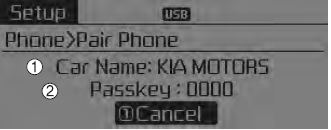
1) Car Name :
Name of device as shown when searching from your BluetoothÂź Wireless Technology device
2) Passkey :
Passkey used to pair the device
3. From your BluetoothÂź Wireless Technology device (i.e. Mobile Phone), search and select your car audio system
[Non SSP supported device] (SSP: Secure Simple Pairing)
4. After a few moments, a screen is displayed where the passkey is entered. Hear, enter the passkey â0000â to pair your BluetoothÂź Wireless Technology device with the car audio system.
[SSP supported device]
4. After a few moments, a screen is displayed 6 digits passkey.
Hear, check the passkey on your BluetoothÂź Wireless Technology device and confirm.
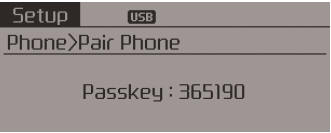
5. Once pairing is complete, the following screen is displayed.
Some phones (i.e., iPhone, Android and Blackberry phones) may offer an option to allow acceptance of all future Bluetooth connection requests by default." and "Visit http://www.kia.com/#/bluetooth for additional information on pairing your Bluetooth-enabled mobile phone, and to view a phone compatibility list.
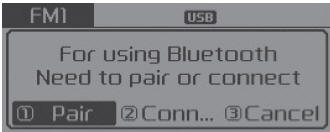
If BluetoothÂź Wireless Technology devices are paired but none are currently connected,
pressing the 
key or the ![key on the steering wheel displays the following screen. Select [Pair] button](images/books/3/1/page.h436.gif)
key on the steering wheel displays the following screen. Select [Pair] button
to pair a new device or select [Connect] to connect a previously paired device.
Pairing through [PHONE] Setup
Press the 
key ![Select [Phone]](images/books/3/1/page.h438.gif)
Select [Phone]
 Select [Pair Phone]
Select [Pair Phone]
 Select
Select
 TUNE knob
TUNE knob
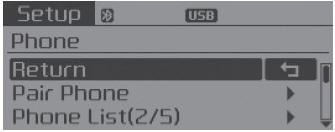
The following steps are the same as those described in the section "When No Devices have been Paired" on the previous page.
- BluetoothÂź Wireless Technology features supported within the vehicle are as follows. Some features may not be supported depending on your BluetoothÂź Wireless Technology device. Outgoing/Incoming Handsfree calls .Operations during a call (Switch to Private, Switch to call waiting, MIC on/off) Downloading Call History Downloading Mobile Contacts BluetoothÂź Wireless Technology device auto connection Bluetooth Audio Streaming
- Up to five BluetoothÂź Wireless Technology devices can be paired to the Car Handsfree system.
- Only one BluetoothÂź device can be connected at a time.
- Only one BluetoothÂź Wireless Technology device can be connected at a time.
- Other devices cannot be paired while a BluetoothÂź Wireless Technology device is connected.
- Only BluetoothÂź Wireless Technology Handsfree and Bluetooth audio related features are supported.
- Bluetooth related operations are possible only within devices that support Handsfree or audio features, such as a BluetoothÂź Wireless Technology mobile phone or a Bluetooth audio device.
- If a connected BluetoothÂź Wireless Technology device becomes disconnected due to being out of communication range, turning the device OFF, or a BluetoothÂź Wireless Technology communication error, corresponding BluetoothÂź Wireless Technology devices are automatically searched and reconnected.
- If the system becomes unstable due to communication errors between the car Handsfree and the BluetoothÂź Wireless Technology device, reset the device by turning off and back on again. Upon resetting BluetoothÂź Wireless Technology device, the system will be restored.
- After pairing is complete, a contacts download request is sent once to the mobile phone. Some mobile phones may require confirmation upon receiving a download request, ensure your mobile phone accepts the connection. Refer to your phones userâs manual for additional information regarding phone pairing and connections.
Connecting a Device
Press the 
key ![Select [Phone]](images/books/3/1/page.h443.gif)
Select [Phone] ![Select [Phone List]](images/books/3/1/page.h444.gif)
Select [Phone List]
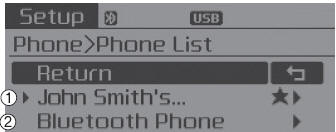
1) Connected Phone : Device that is currently connected
2) Paired Phone : Device that is paired but not connected
From the paired phone list, select the device you want to connect and select [Connect].
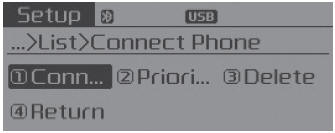
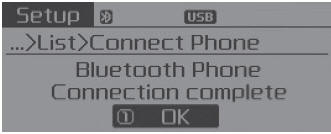
Changing Priority
What is Priority?
It is possible to pair up to five BluetoothÂź Wireless Technology devices with the car audio system.
The "Change Priority" feature is used to set the connection priority of paired phones.
Press the 
key ![[Phone] Select](images/books/3/1/page.h446.gif) Select
Select
[Phone] ![[Phone List]](images/books/3/1/page.h447.gif) Select
Select
[Phone List]
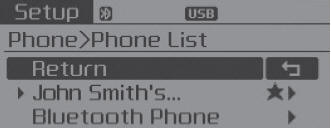
From the paired phone list, select the phone you want to switch to the highest priority, then select [Change Priority] button from the Menu. The selected device will be changed to the highest priority.
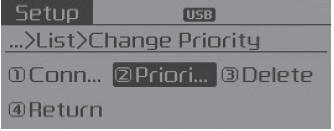
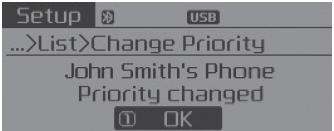
Priority icon will be displayed when the selected phone is set as a priority phone.
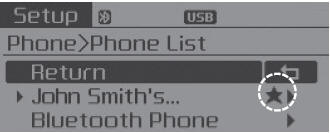
Disconnecting a Device
Press the 
key ![[Phone] Select](images/books/3/1/page.h449.gif) Select
Select
[Phone] ![[Phone List]](images/books/3/1/page.h450.gif) Select
Select
[Phone List]
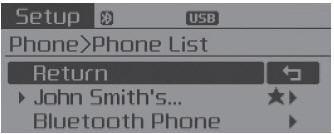
From the paired phone list, select the currently connected device and select [Disconnect] button.
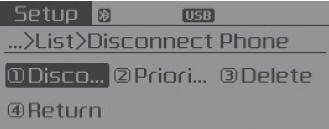
Deleting a Device
Press the 
key ![[Phone] Select](images/books/3/1/page.h452.gif) Select
Select
[Phone] ![[Phone List]](images/books/3/1/page.h453.gif) Select
Select
[Phone List]
![From the paired phone list, select the device you want to delete and select [Delete]](images/books/3/1/page.h271.jpg)
From the paired phone list, select the device you want to delete and select [Delete] button.
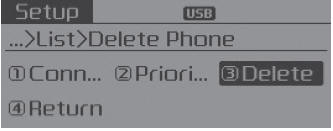
- When deleting the currently connected device, the device will automatically be disconnected to proceed with the deleting process.
- If a paired BluetoothÂź Wireless Technology device is deleted, the deviceâs call history and contacts data will also be deleted.
- To re-use a deleted device, you must pair the device again.
 Phone
Phone
Before using the BluetoothÂź Wireless Technology phone features
In order to use BluetoothÂź Wireless Technology phone, you must first pair
and connect the BluetoothÂź Wireless Technology mobile ...
 Using BluetoothÂź Wireless Technology
Using BluetoothÂź Wireless Technology
Phone Menu Screen
Phone Menus
With a BluetoothÂź Wireless Technology device connected, press the
key to display
the Phone menu screen.
1) Favorite :
Up to 20 frequently used contacts saved f ...
See also:
Record your key number
The key code number is stamped on the key code tag attached to the key set. Should
you lose your keys, this number will enable an authorized Kia dealer to duplicate
the keys easily. Remove the key ...
Heater & A/C Control Unit (DATC) Self Diagnosis
1.
Self-diagnosis process
2.
How to read self-diagnostic code
After the display panel blinks three times every 0.5 second, the
...
